My Current Location is Not Detected
Where Am I Right Now provides the details of your location address, street name, building name, county, suburb, city, timezone, latitude and longitude details in cartesian and polar coordinates based on your device’s current location. Your current location is estimated based on the values of latitude and longitude values of your device (generally obtained from the device’s network information). These values are obtained by the service of Where Am I Right Now to estimate your current location on maps. In certain cases, the latitude and longitude values of your device may not be obtained from our services.This could be anyone/both of the following reasons that you can fix it.
- Your Device's Location Service is Turned Off.
- Your App's Location Permission is Turned Off.
Your Device’s Location Service is Turned Off
Your current location can not be detected, if your device’s LOCATION SERVICE is turned OFF. Turning ON location service and accessing this website again show your current location on maps along with other details.
If you are accessing this website using ANDROID phone, follow the below instruction to TURN ON location services
1. Go to your Settings and Tap on Location
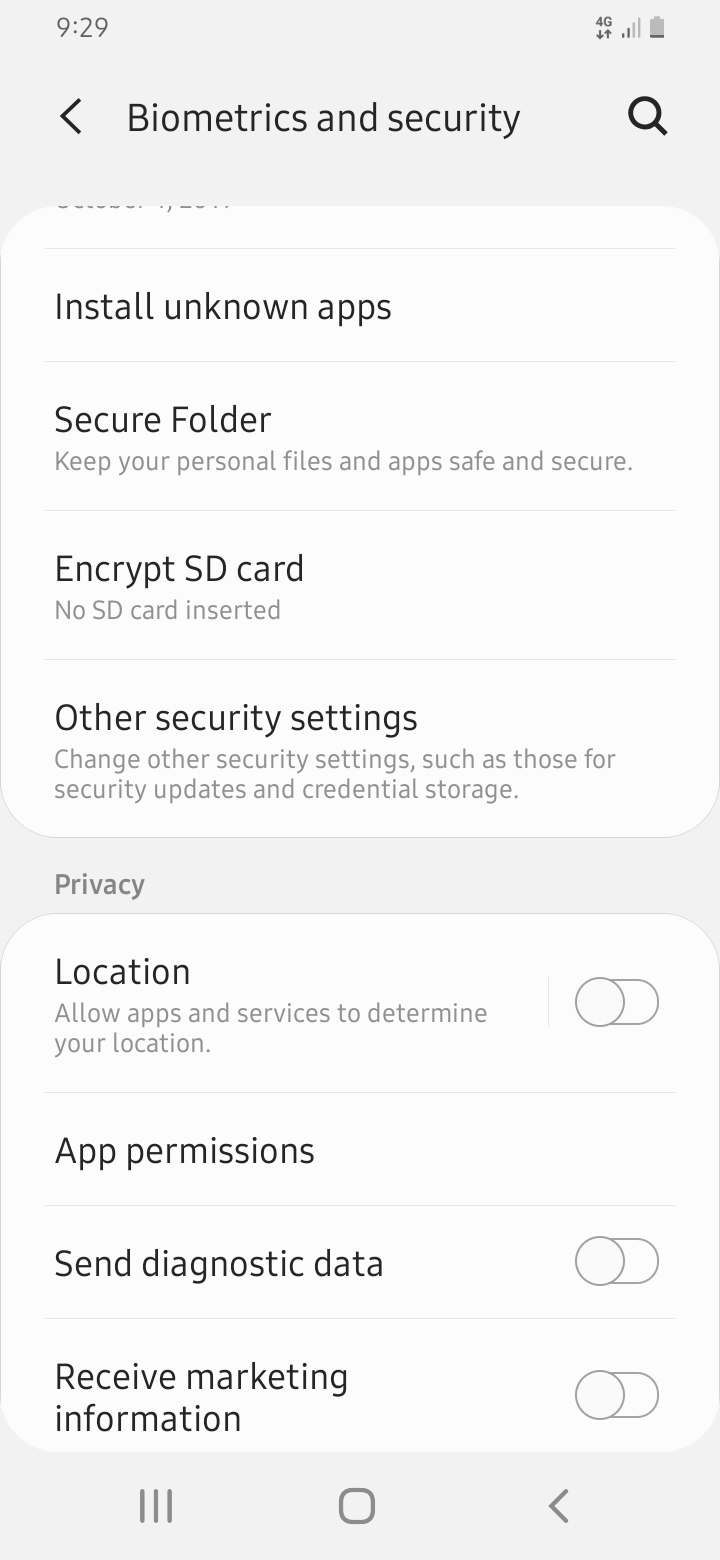
2. Turn ON location
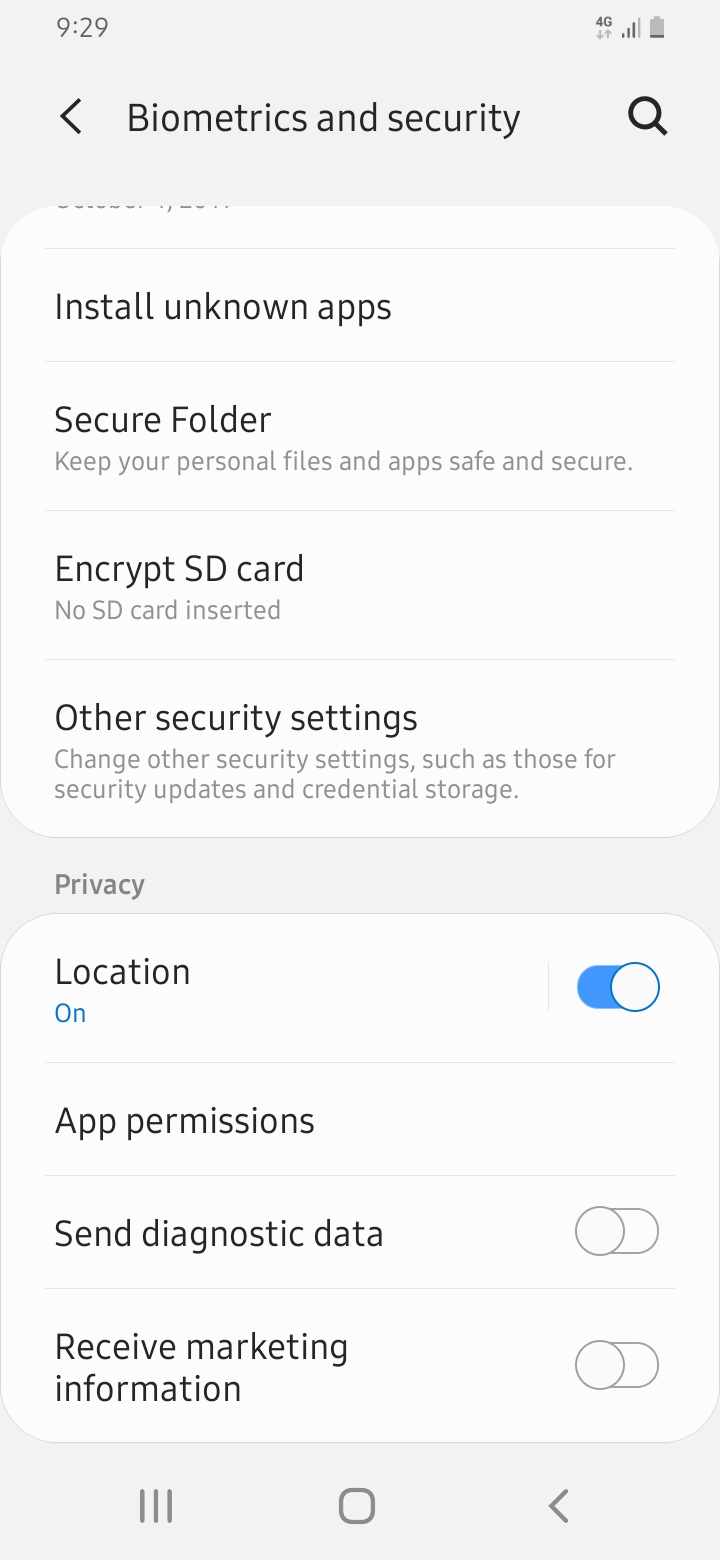
If you are accessing this website using Apple iPhone, follow the below instruction to TURN ON location services
1. Go to your Settings, Privacy and Tap on Location Services
2. Turn Location Services ON
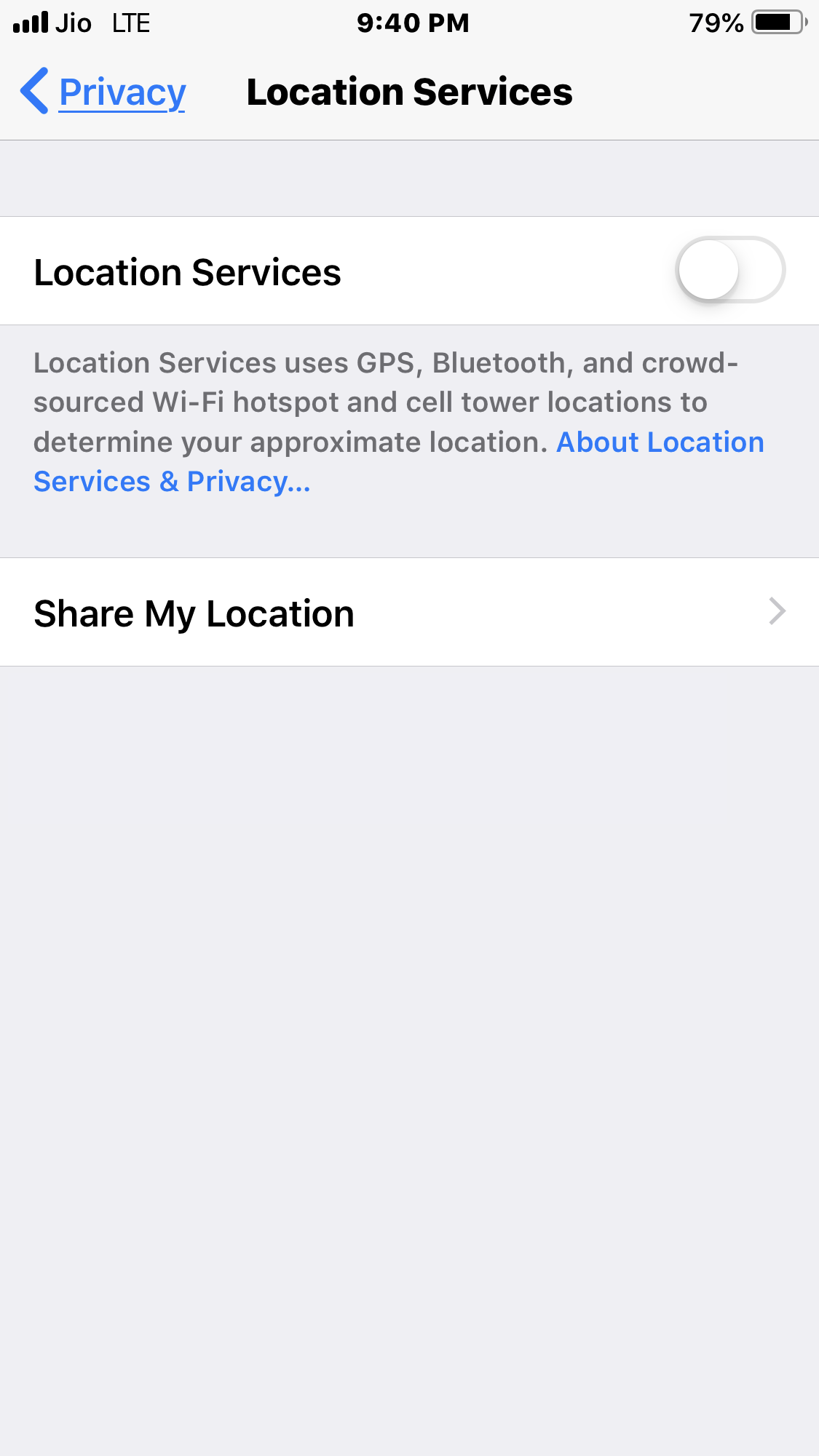
3. Scroll down and ensure if Safari is checked for While Using
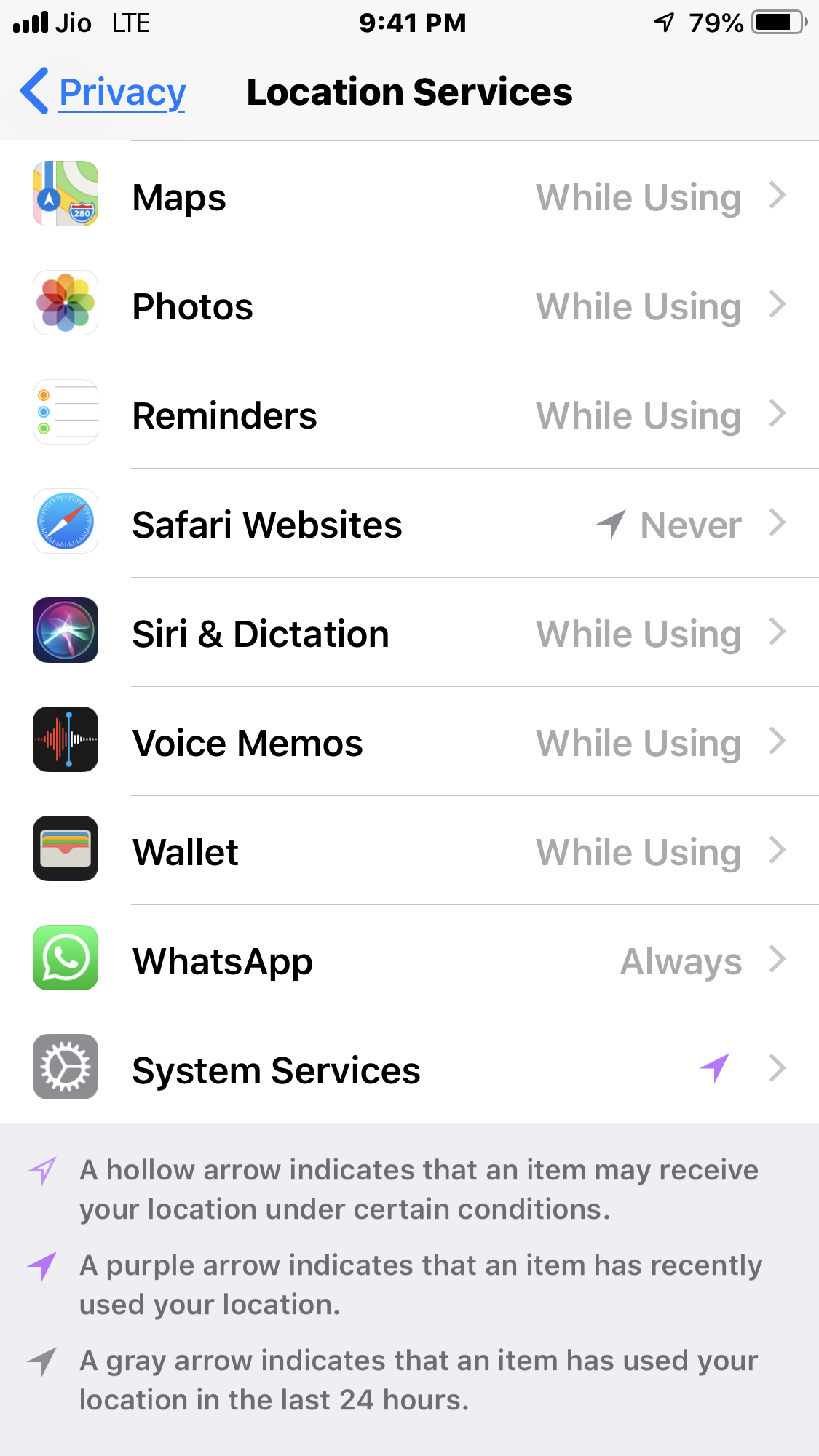
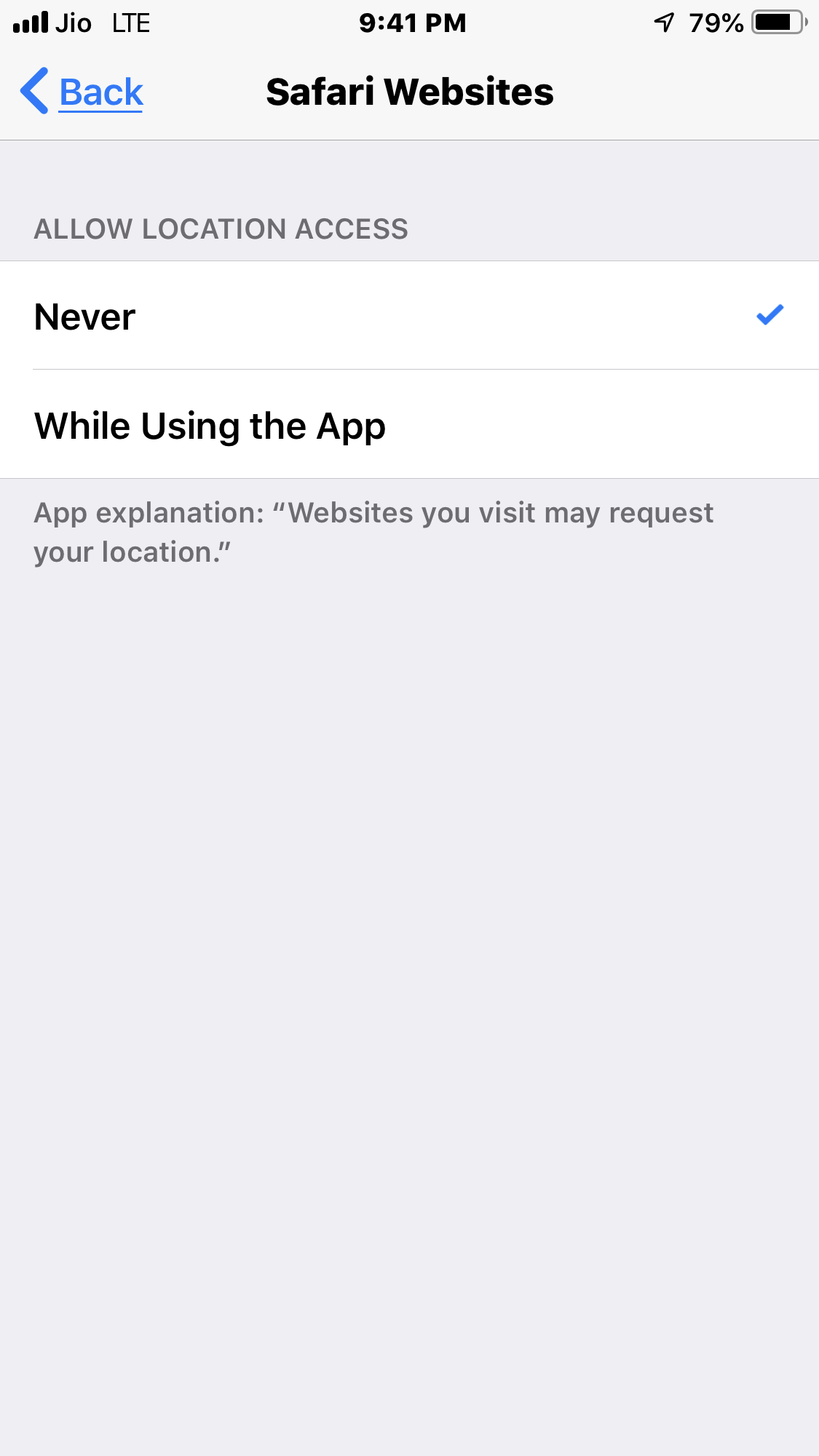
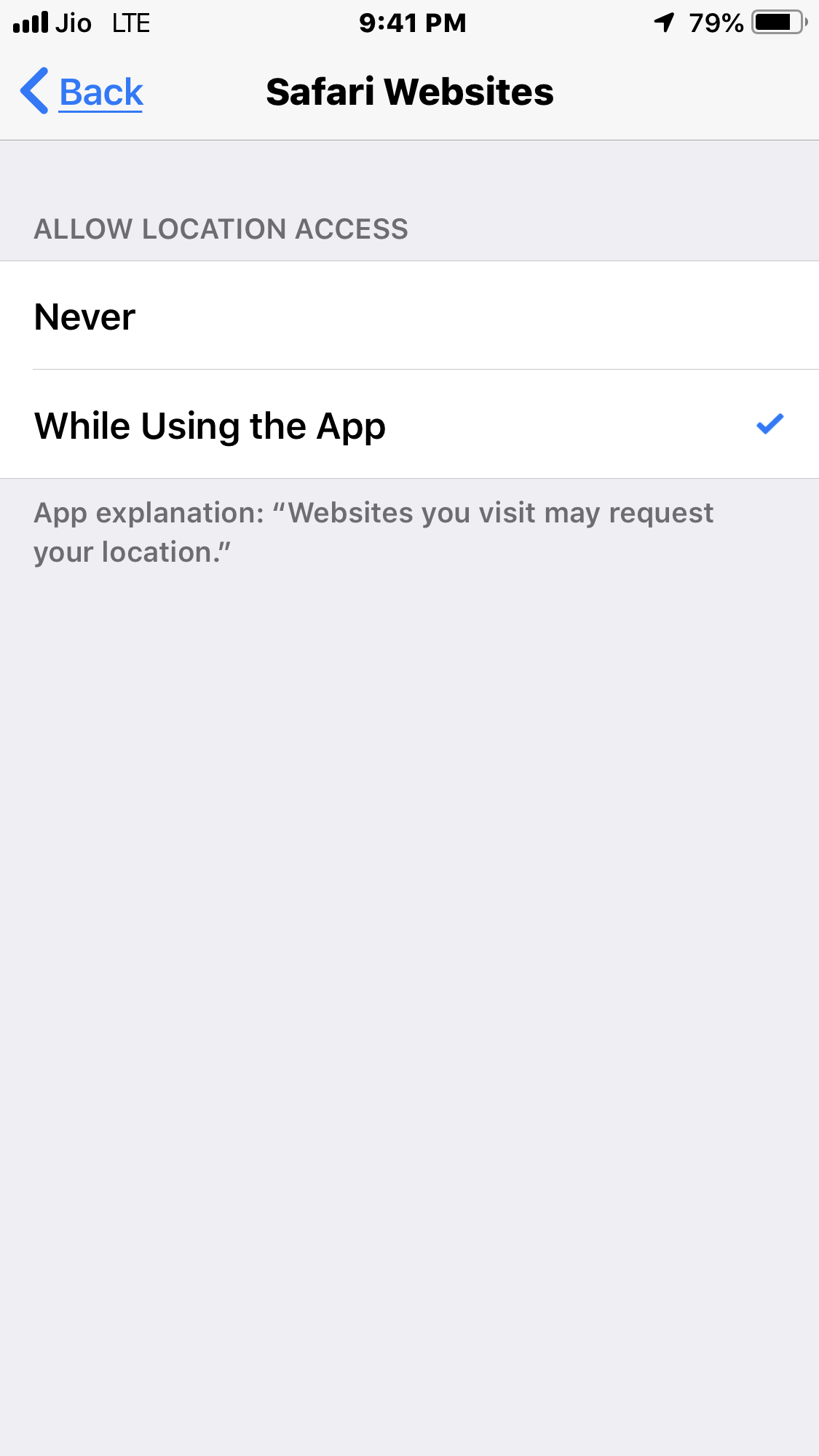
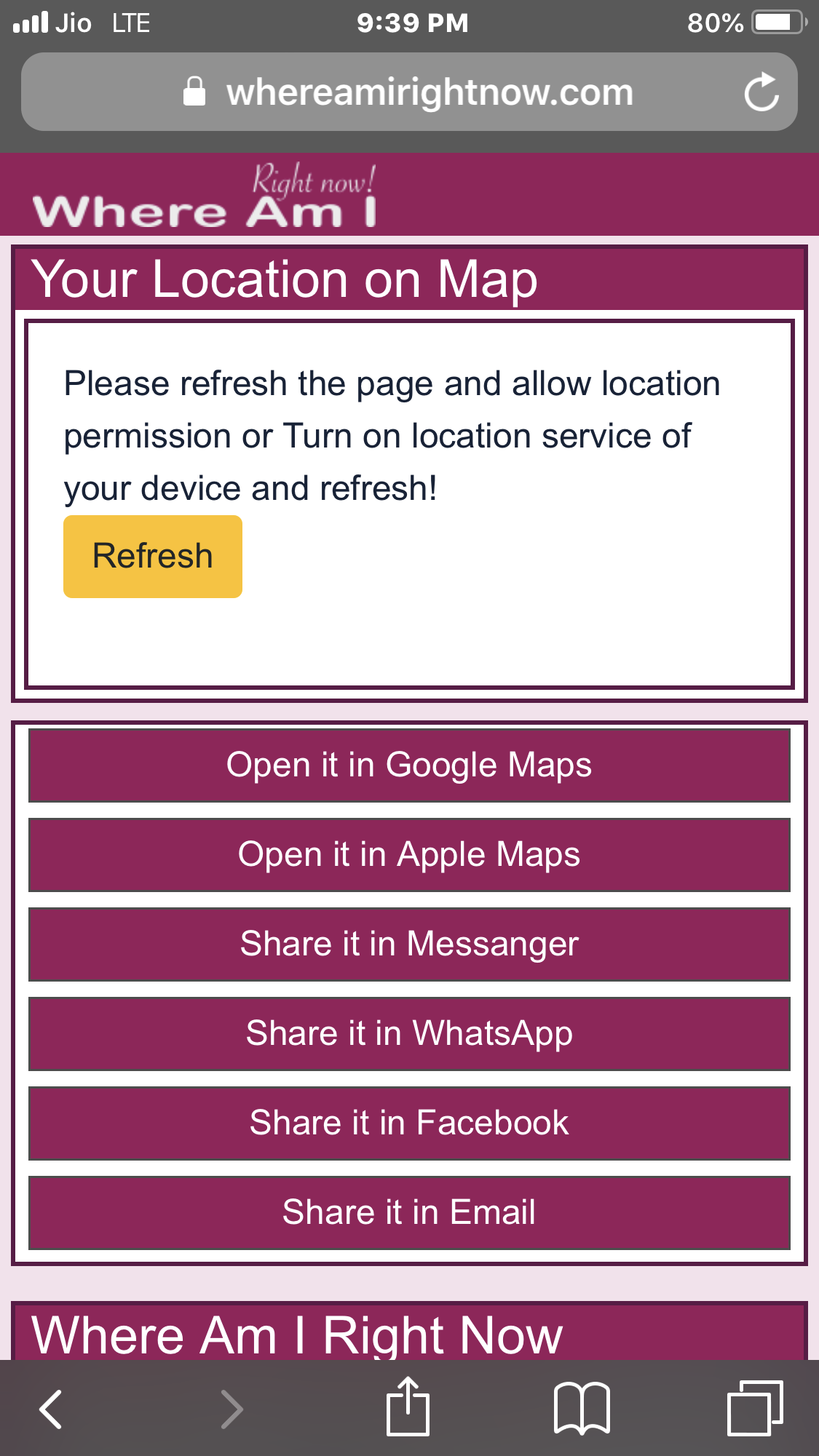
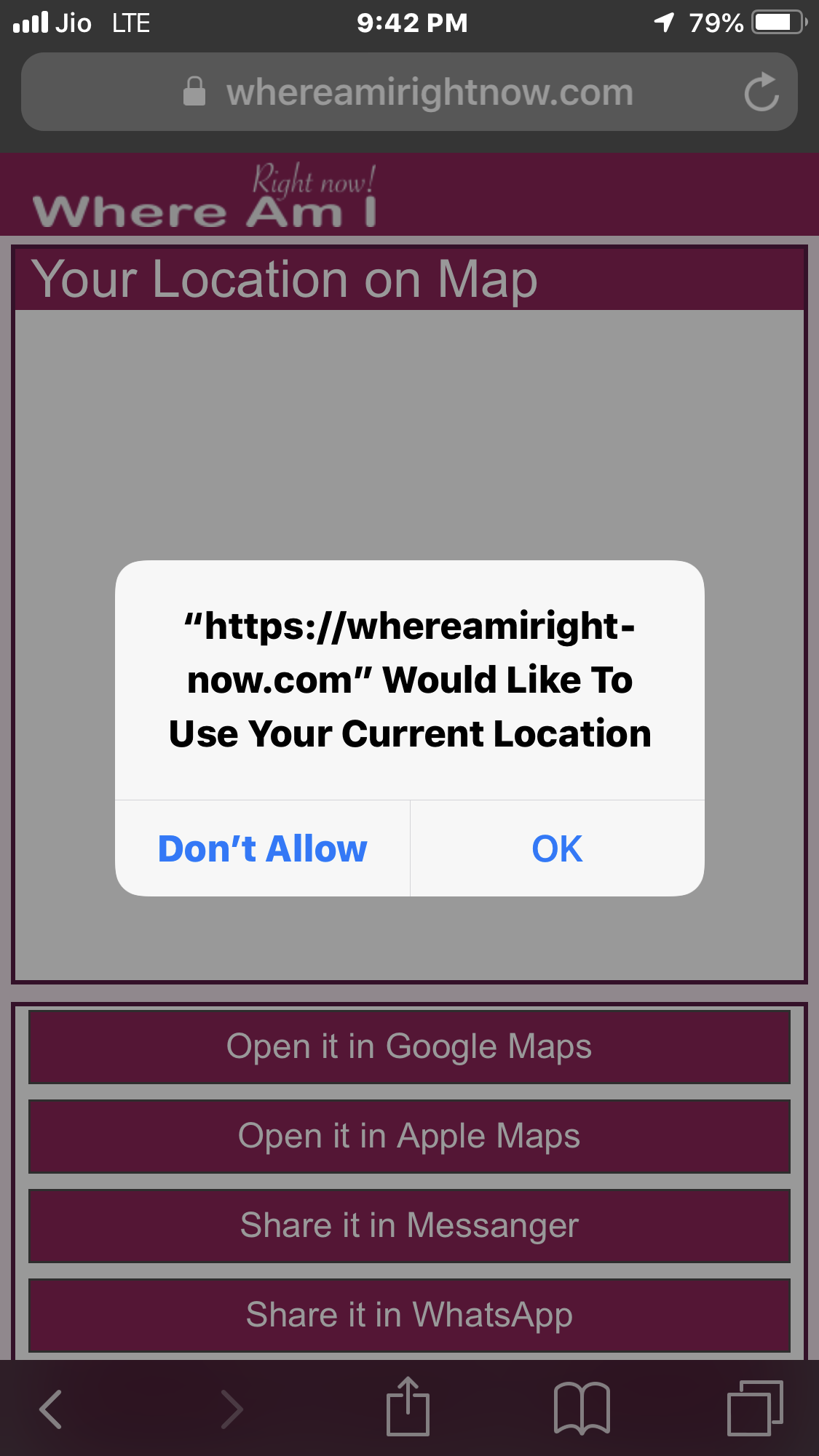
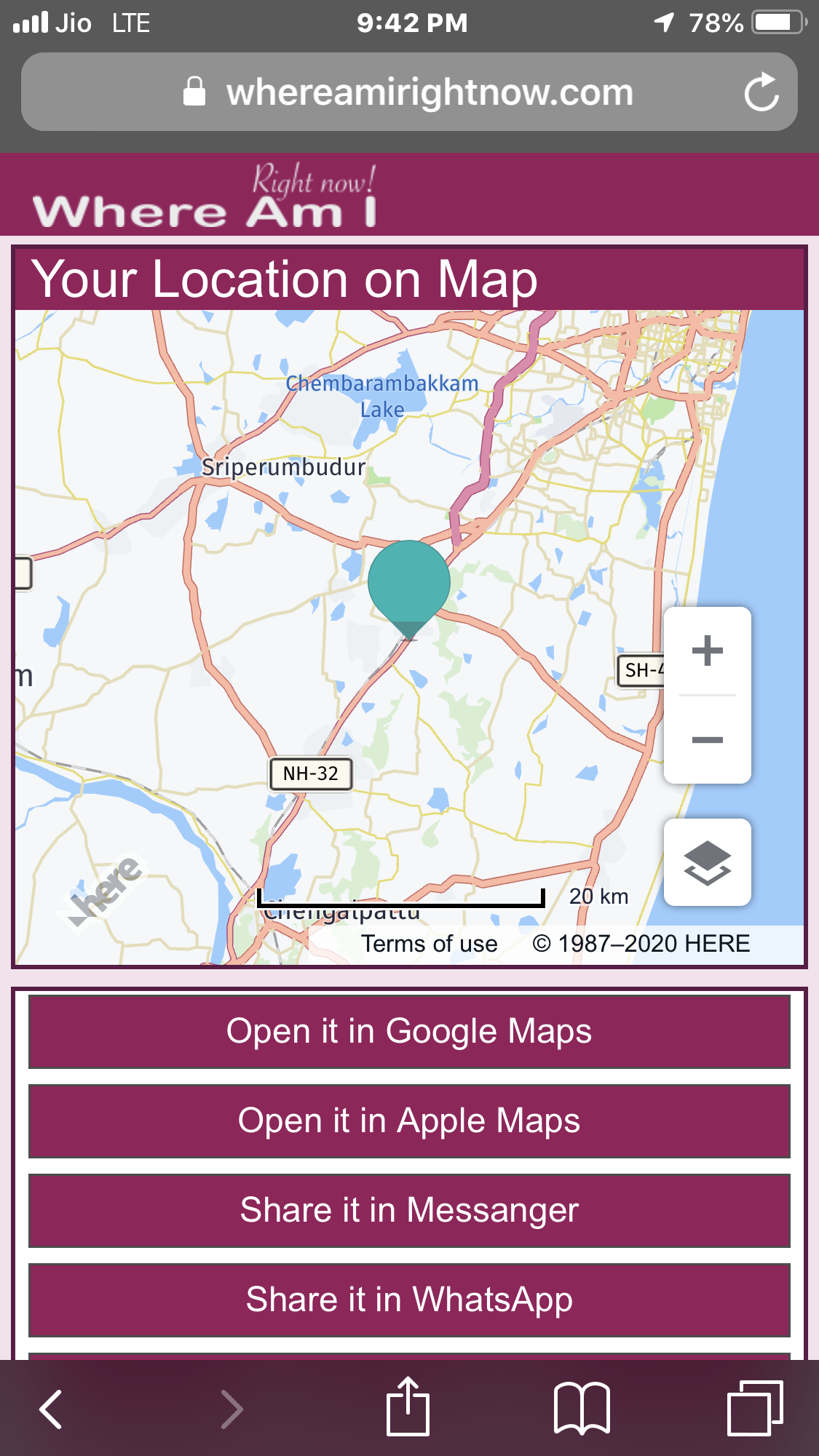
Your App’s Location Permission is Turned Off
Giving a kid an emergency phone is probably one of the best ways to ensure that you find them quickly after they get separated from you. If your child is old enough to know how to operate the basics of a phone then this is definitely a sure way of contacting them. Just a few tips, make sure that they always have it on them and that they know how to contact you. Also, get them a phone that has the basic call and messaging function and not much else. A flashy smartphone on the hands of an innocent, vulnerable child without adult supervision can easily get stolen and even put your kid in danger. Put your number on speed dial or have a note with your number written inside their pockets so they know which number to call.
- Go to Settings and Tap on Apps
- Tap on your Browser app
- Tap on Permission
- Turn ON Location permission for your Browser App
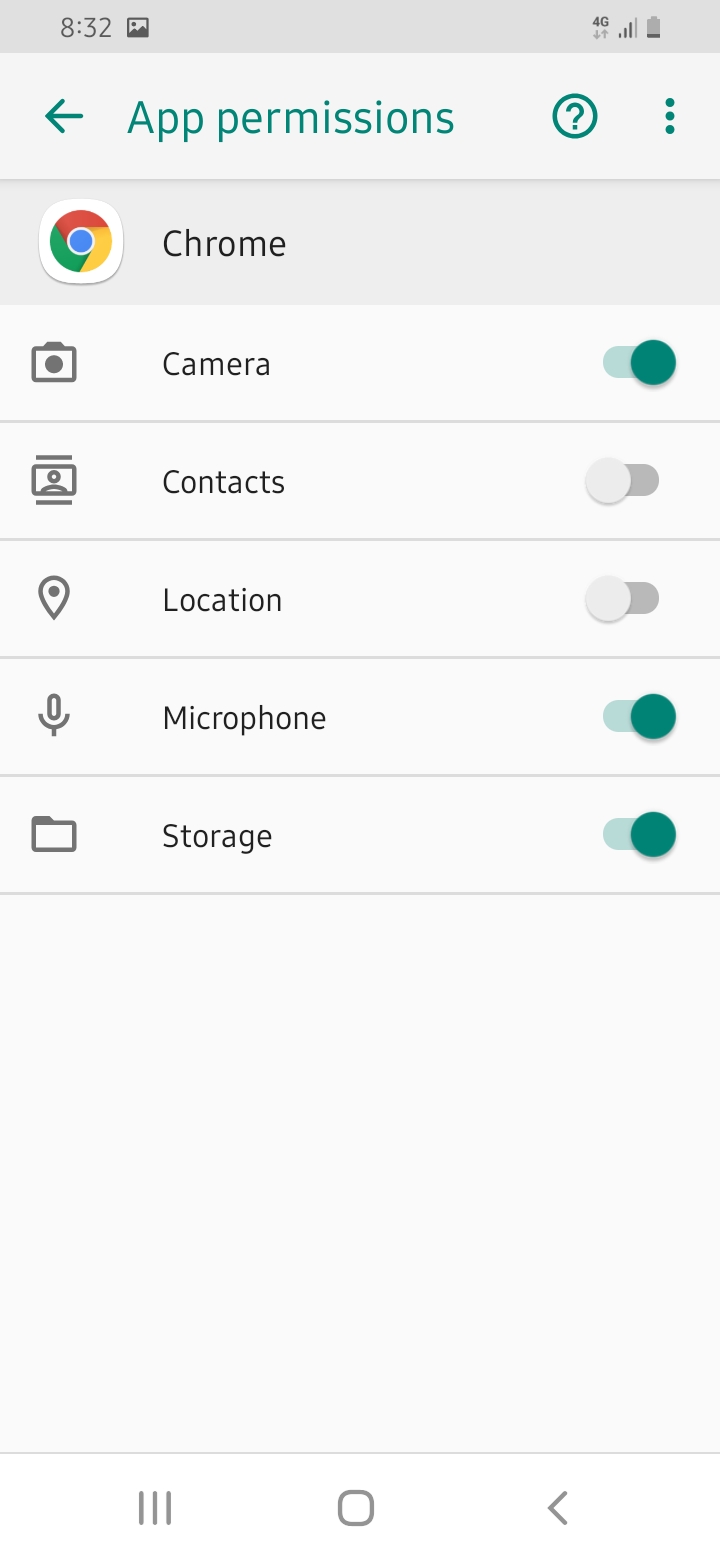
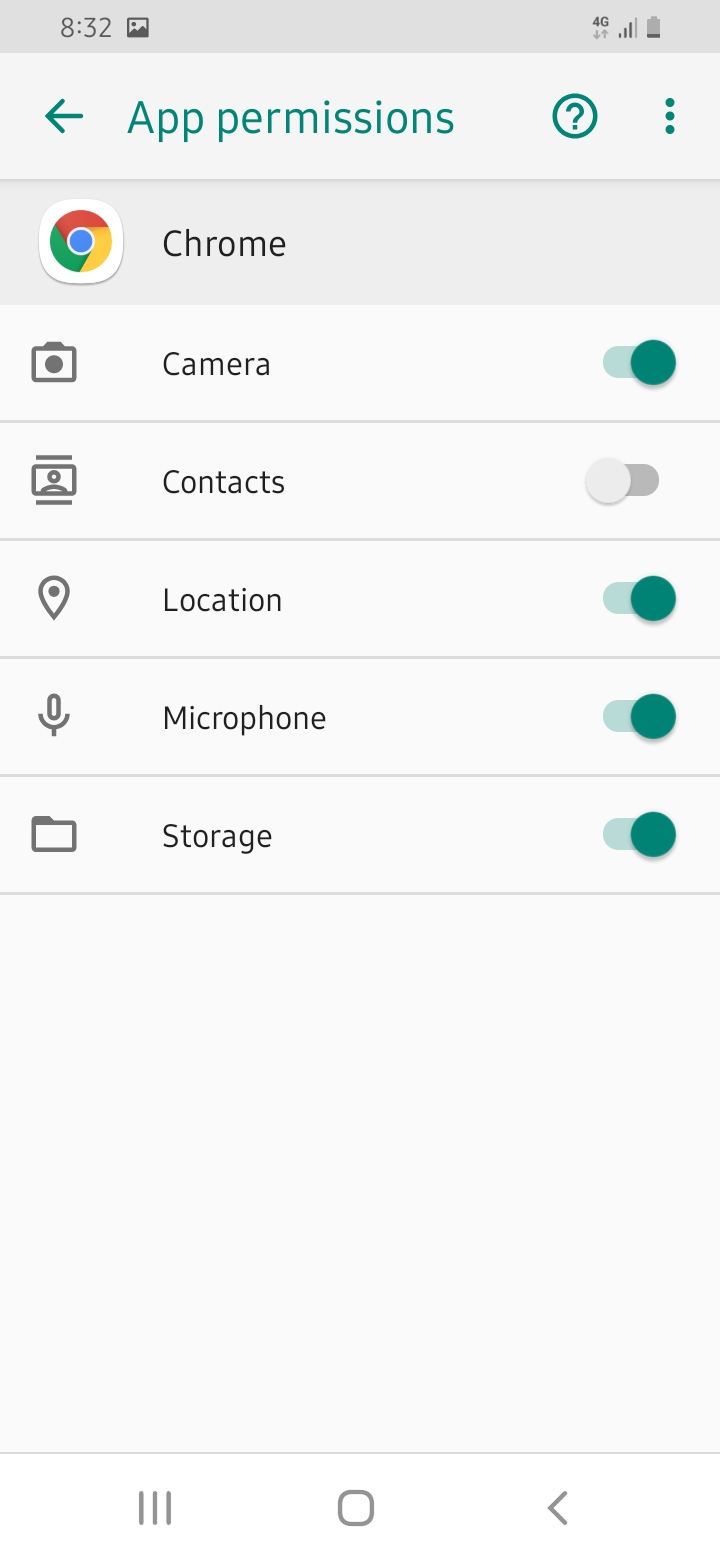
The above procedure is the general information only and may vary based on different device manufacturers. Hence, it is your responsibility to check and go through the equivalent controls to turn ON the location services.
